Last week I was working with Cisco TAC on a voice case that involved the use of Cisco Real Time Monitoring Tool to collect Call Manager log files. Upon trying to install Cisco RTMT on Windows 10, I was presented with the following error:
“Installer User Interface Mode Not Supported. The installer cannot run in this UI mode. To specify the interface mode, use the -i command-line option, followed by the UI mode identifier. The value UI mode identifiers are GUI, Console and Silent”
This is due to an old version of Cisco Call Manager and RTMT (in my case CUCM 9.x) and the lack of Windows 10 support. Thankfully there is an easy work around:

Option A:
1. Copy the the CcmServRtmtPlugin.exe to C:\ Drive on your Windows Machine
2. Launch Command Prompt on your Windows Machine
3. Type cd \
4. Type CcmServRtmtPlugin.exe -i gui without quotes and hit enter.
5. The installation should start and continue without prompting the above error.
Option B (This one worked for me):
1. Right Click CcmServRtmtPlugin.exe > Properties > Compatibilty tab.
2. Set compatibility mode to Windows 7
3. Apply > OK and now double click the exe to run the Installer.
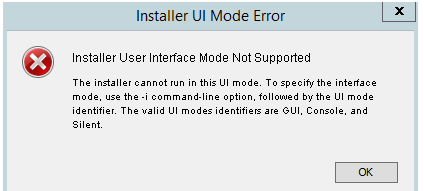
Comments