At the ESX Console, log in and hit Alt-F1 then type unsupported and hit Enter. You won’t see the word “unsupported” appear as you type it but upon hitting Enter, you’ll be prompted for the root password. Type it in and hit Enter.
You be presented with the ESXi command prompt. The default text editor in ESXi CLI is vi:
cd /etc/vmware
vi esx.conf
Search for “name” using Esc, /name, Enter and keep hitting n (next) until you find the incorrectly named vSwitch. Change the word by hitting Esc, cw followed by the correct name, followed by Esc.
/net/vswitch/child[0001]/name = “SAN-A“
If you’re happy the name has been changed correctly in esx.conf, hit Esc, :wq! and hit Enter to write the changes back to disk and quit vi.
Back at the Linux prompt, type clear to clear the screen, and type exit and hit Enter to log out of the console. Alt-F2 will close the “Unsupported Console” returning you back to the black and yellow ESX Console.
Esc to log out, then finally F11 to restart the host.
Note I have tested this on ESXi 6.7u1 – you must restart after the change to esx.conf – other changes via UI do not work until ESXi is reloaded.
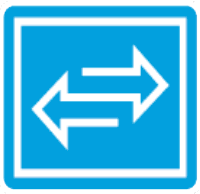
Comments